To activate an activation code in Plaspy, follow the detailed steps below. It is important that you have a valid code provided by a Plaspy supplier, either through a prepaid card or an email.
The activation code is essential to enable your services on Plaspy. This code ensures that your subscription is credited and allows the activation of associated devices. Below are the necessary steps to complete the activation using this code.
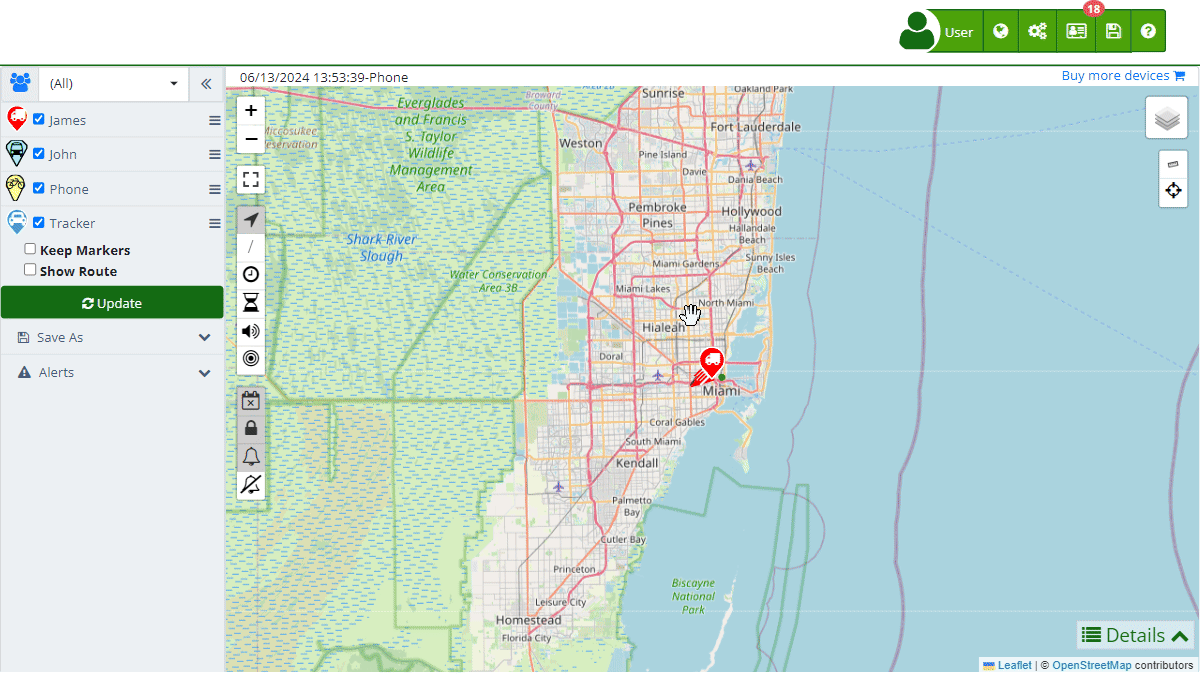
Access
To activate the serial in Plaspy, you need to have a user account on www.plaspy.com .
- Plaspy User: If you do not have a Plaspy account, go to the main page and select "Sign Up " in the top menu, fill in your details, and create the account. If you already have a Plaspy user account, log in and select "Buy more devices " at the top right below your name.
Field Description
- Activation Code: This is the field where you must enter the code provided by your Plaspy supplier. This code can be found on a prepaid card or in an email you have received.
Step-by-Step Instructions
-
Log into your Plaspy account:
-
Access the activation section:
- Once logged in, go to the "Buy more devices " option located at the top right, just below your username.
-
Select the prepaid card option:
- In the menu options, choose "I have a prepaid card," which is located at the end of the discounts section.
-
Enter the activation code:
- In the prepaid card section, enter the serial number or activation code in the corresponding field and click "Validate."
-
Review the serial data:
- Verify the serial data, including the number of devices and product type. Then, click "Activate."
-
Confirm the activation:
- Once validated, you will be redirected to a page where the serial is activated. This page will show information such as the number of devices associated with your account and the expiration date.
-
Add a new device:
- To add a new device, go to the top menu next to your username, in the menu with the gears, and select "Devices ."
- Enter the device name and the IMEI or Identifier (usually the IMEI of the tracker).
- Click "New" to create the new device.
Validations and Restrictions
- Required Field: The "Activation Code" field is mandatory. If you do not enter a code, you will not be able to proceed with the activation.
- Code Format: Make sure to enter the code exactly as it was provided, without additional spaces or incorrect characters.
Frequently Asked Questions
Where can I find my activation code?
The activation code can be on a prepaid card provided by your supplier or in an email you received when purchasing a subscription.
What should I do if my activation code does not work?
If your code does not work, verify that you entered it correctly. If the problem persists, contact Plaspy technical support for assistance.
Can I activate more than one device with a single code?
It depends on the type of subscription and the number of devices associated with the activation code. Verify the details provided during the activation process.
- Welcome to Plaspy help
- Map
- Viewing a Device's Route History
- Device Control Panel
- Detailed Device Information
- Buttons on the Map
- Details
- Trip Statistics
- Device Menu
- GeoFences
- Bulk Alert Editing
- Enable map notifications
- Mileage Calculation
- Atributes
- Devices
- Marker Icon
- Information
- Sensors
- Reassign Digital Sensors
- Commands
- Alerts
- Types
- Configuration
- Reminders
- Limits
- History
- Setting Up a New Tracker
- Solution for Identifier Already in Use by Another Account
- Device Issues
- Email alerts sending limits
- Reports
- New Report
- My Account
- Billing Information
- Password Change
- Email Notifications
- Telegram Accounts
- Update Mobile Phone Number
- Primary Email
- Alternative Email
- Activate Two-Factor Authentication (2FA)
- Access Log
- Password Recovery
- Recover Username
- Delete Your Account
- Subscription
- Sign Up
- Activation Code
- Payment Methods
- Line Renewal
- Free Version
- Settings
- Organization
- Login
- Contact
- Styles
- Maps
- Email Templates
- Push Notifications
- Telegram Notifications
- WhatsApp Notifications
- Mobile App
- Statistics
- Activity Summary
- Groups
- Users
- Share Access
- SMS
- Mobile Application
- Developers
- Enable the API
- Rest API
- Authentication
- Devices API
- GET /api/devices
- GET /api/devices/{deviceId}
- GET /api/devices/{deviceId}/lastLocation
- POST /api/devices/{deviceId}/locations
- POST /api/devices/{deviceId}/alerts
- Groups API
- GET /api/groups
- POST /api/groups
- GET /api/groups/{groupId}
- PUT /api/groups/{groupId}
- PATCH /api/groups/{groupId}
- DELETE /api/groups/{groupId}
- Users API
- GET /api/users
- POST /api/users
- GET /api/users/countries
- GET /api/users/timeZones
- GET /api/users/{userId}
- PUT /api/users/{userId}
- PATCH /api/users/{userId}
- DELETE /api/users/{userId}
- Embed login on my website
- Embed the map on my website
We answer all support request within 24 business hours approximately, If you have a question that needs an immediate resolution, please contact us by other way.
We answer you in business hours, as soon as possible. We are located in Bogotá, Colombia, time zone (GMT-5).



